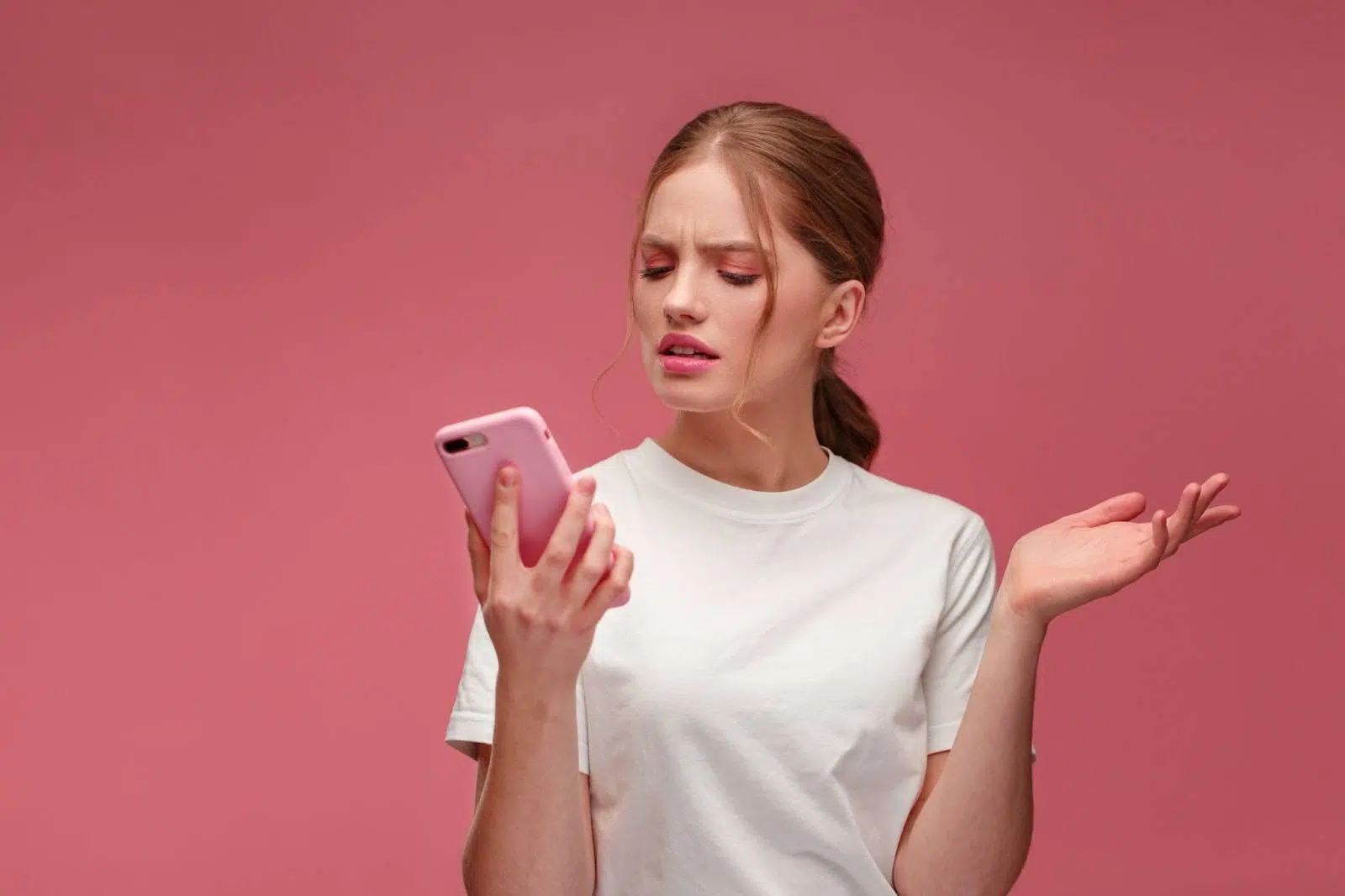Dealing with an iPhone that unexpectedly shows a black screen can be frustrating and alarming. This comprehensive guide explores the potential causes of the iPhone Black Screen of Death and provides practical steps to resolve it, ensuring your device gets back to normal quickly.
What is the iPhone Black Screen of Death?
The iPhone Black Screen of Death refers to a situation where your iPhone’s display becomes unresponsive and remains black, despite the device still being powered on. This issue can occur suddenly, leaving users unable to access or use their phones, which can be distressing for anyone relying heavily on their device.
What Causes The iPhone Black Screen?
Several factors contribute to the iPhone Black Screen of Death, ranging from software glitches to hardware malfunctions:
Software Glitches
Software glitches are common culprits behind the iPhone Black Screen of Death. These glitches can occur due to bugs in the iOS operating system or corrupted system files. When the software fails to load properly upon startup or during regular operation, it can lead to a black screen scenario.
To address software glitches:
- Force Restart: Performing a force restart can often resolve minor software issues by restarting the iOS system. This process helps in bypassing any temporary glitches causing the black screen.
- Update iOS: Keeping your iPhone’s operating system up to date is essential. Apple frequently releases updates that include bug fixes and improvements. Checking for and installing the latest iOS version can potentially resolve underlying software issues causing the black screen.
Physical Damage
Accidental drops, impacts, or exposure to water can physically damage your iPhone, leading to a black screen or other display issues. Damage to the display screen itself or internal components can disrupt normal operation and cause the screen to remain black.
When dealing with physical damage:
- Inspect Your iPhone: Carefully examine your iPhone for visible signs of damage, such as cracks on the screen, dents, or water damage indicators. Even minor damage can affect the functionality of the device.
- Seek Professional Repair: If physical damage is detected, it’s advisable to seek assistance from a service technician. They can assess the extent of the issue and recommend appropriate repair options to restore your iPhone’s functionality.
Battery Issues
Battery-related problems can also contribute to the iPhone Black Screen of Death. Insufficient battery charge, a drained battery, or a faulty battery can prevent your iPhone from powering on properly or maintaining display functionality.
To address battery-related issues:
- Charge Your iPhone: Connect your iPhone to a charger using a genuine Apple charger and cable. Let it charge for at least 30 minutes before attempting to turn it on again. Ensure the charger and cable are functioning correctly to rule out charging issues.
- Check Battery Health: In newer iOS versions, you can check your battery health under Settings > Battery > Battery Health. If the Maximum Capacity is significantly degraded, it may indicate a need for battery replacement.
Hardware Problems
Malfunctions with the display screen, connectors, or other internal hardware components can result in the iPhone Black Screen of Death. Hardware issues may arise due to manufacturing defects, wear and tear over time, or exposure to environmental factors.
When dealing with hardware problems:
- Professional Diagnosis: If you suspect a hardware issue is causing the black screen, it’s best to consult a qualified technician like our team at Mobile Klinik. We have the expertise and diagnostic tools to identify specific hardware failures and recommend appropriate repairs.
- Service or Replacement: Depending on the severity of the hardware issue, repair options may range from component replacements to device servicing. At each of our stores, we offer repair services that adhere to quality standards and use genuine Apple parts.
Is your phone not working?
Get a free phone diagnosis in 5 minutes when you visit us in-store.
Learn more
Tips to Fix iPhone Black Screen of Death
Here are additional effective methods and tips to troubleshoot and resolve the iPhone Black Screen of Death:
1. Check Your iPhone Brightness
Sometimes, the screen may appear black simply because the brightness is set too low. Try adjusting the brightness by swiping up from the bottom of the screen (on iPhone models with a home button) or pulling from the top right of the screen (on iPhone models with Face ID) to access the Control Center. Increase the brightness slider to ensure it’s not a simple visibility issue.
2. Perform a Force Restart
Performing a force restart can often resolve minor software glitches that cause the black screen. The method varies depending on your iPhone model:
- For iPhone 8 and later: Quickly press and release the volume up button. Quickly press and release the volume down button. Press and hold the side button until the Apple logo shows on the screen.
- For iPhone 7 and 7 Plus: Press and hold the volume down button and the side button until the Apple logo shows on the screen.
- For iPhone 6s and earlier: Press and hold the home button and the top button until the Apple logo shows on the screen.
3. Update Your iPhone with Latest Firmware
Software updates often include bug fixes and improvements that can address issues like the black screen. Ensure your iPhone is running the latest version of iOS:
- Go to Settings > General > Software Update.
- If an update is available, tap Download and Install.
- Follow the on-screen instructions to complete the update process. Ensure your iPhone is connected to a stable Wi-Fi network during the update.
4. Perform a Factory Reset
If other methods haven’t worked, performing a factory reset can sometimes resolve persistent software issues causing the black screen. Before proceeding, ensure you have backed up your iPhone to iCloud or iTunes to prevent data loss:
- Go to Settings > General > Reset.
- Select Erase All Content and Settings.
- Enter your passcode and confirm the reset. Your iPhone will restart and prompt you to set it up as new or restore it from a backup.
5. Reach Out For Support
If you’ve tried all the troubleshooting steps above and your iPhone is still stuck on a black screen, it may be time to seek professional assistance. At Mobile Klinik, we offer services at locations across Canada, including diagnostic and repair solutions tailored to iPhone issues. Contact us or visit a store near you for personalized assistance.
Additional Troubleshooting Steps
If the above steps do not resolve the black screen issue, consider these additional measures:
1. Connect to iTunes/Finder
- Connect your iPhone to a computer using a USB cable.
- Open iTunes (or Finder on macOS Catalina and later).
- If iTunes/Finder recognizes your iPhone, you might be able to restore it to fix the black screen issue. Click on the device icon and select “Restore iPhone” while following the on-screen instructions. Be aware that restoring will erase all data on your iPhone, so ensure you have a backup.
2. Enter DFU Mode
Device Firmware Update (DFU) mode allows your iPhone to interface with iTunes without loading the operating system, which can be useful for addressing deep software issues. The process varies by iPhone model:
- For iPhone 8 and later: Connect your iPhone to a computer, then quickly press and release the volume up button, quickly press and release the volume down button, and then hold the side button until the screen goes black. Release the side button and then hold both the side button and volume down button for 5 seconds. Release the side button but continue holding the volume down button for another 10 seconds.
- For iPhone 7 and 7 Plus: Connect your iPhone to a computer, then hold the volume down button and the sleep/wake button simultaneously for 8 seconds. Release the sleep/wake button but continue holding the volume down button until your iPhone appears in iTunes/Finder.
- For iPhone 6s and earlier: Connect your iPhone to a computer, then hold the home button and the sleep/wake button simultaneously for 8 seconds. Release the sleep/wake button, but continue holding the home button until your iPhone appears in iTunes/Finder.
3. Restore from a Backup
If your iPhone can connect to iTunes/Finder but still displays a black screen, you might be able to restore it from a backup:
- Open iTunes/Finder and select your iPhone.
- Click Restore Backup and choose the most recent backup available.
- Follow the on-screen instructions to complete the restoration process.
Preventive Measures
To avoid encountering the iPhone Black Screen of Death in the future, consider these preventive measures:
- Regular Backups: Regularly backing up your iPhone to iCloud or iTunes ensures that your data is safe in case of unexpected issues. This allows for a seamless recovery process without losing important information.
- Avoid Physical Damage: Invest in a good quality case and screen protector to minimize the risk of physical damage from drops or impacts. Additionally, avoid exposing your iPhone to extreme temperatures or moisture.
- Monitor Battery Health: Keep an eye on your iPhone’s battery health and replace the battery when its capacity significantly degrades. This can help maintain the overall functionality and longevity of your device.
- Update iOS Regularly: Keep your iPhone’s software up to date by installing the latest iOS updates. These updates often include important bug fixes and security enhancements that can prevent issues like the black screen.
Seeing the Black Screen of Death? Mobile Klinik Can Help
If your iPhone continues to display a black screen despite troubleshooting, don’t hesitate to contact Mobile Klinik for tailored support. Visit our nearest store or reach out to our team for personalized assistance.
With these comprehensive strategies, you can typically address the iPhone Black Screen of Death and help ensure your device returns to optimal condition. If you’re still encountering issues despite following these steps, don’t hesitate to explore further guidance. Visit our iPhone repair services page for more assistance.