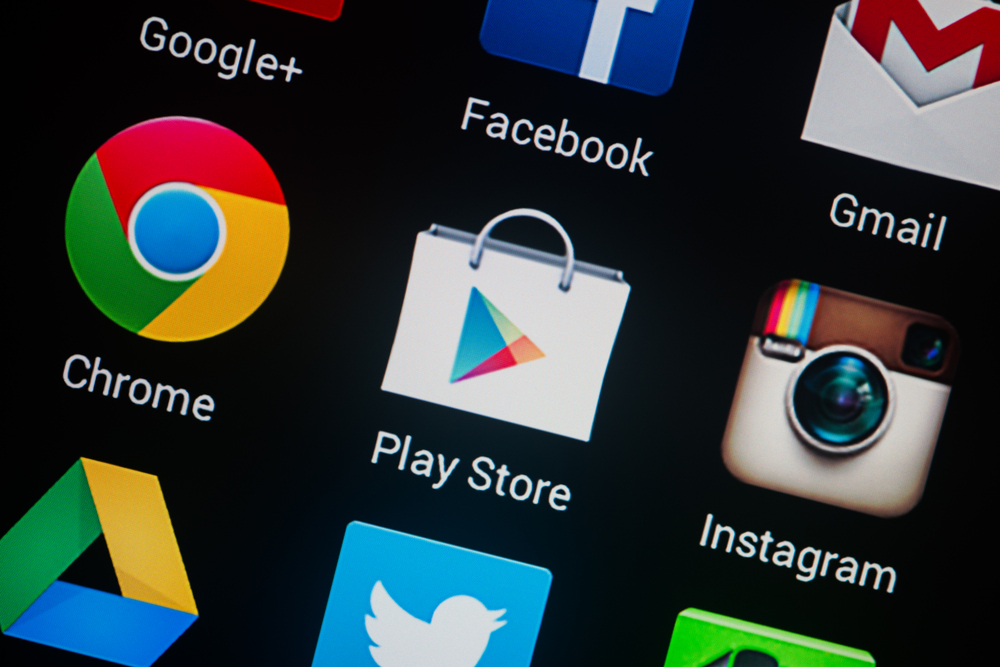
If you’re shopping for a brand-new phone and looking for a serious upgrade, turn your attention to the powerhouse Huawei P10 Android phone. It not only features a dual-lens camera engineered in partnership with Leica, but it also contains a powerful Kirin 960 processor and a ton of awesome hidden features and enhancements that you can uncover. Here are some starter tips and tricks.
Declutter Your Apps
Hate clutter? If you’ve been an Android user before, then you’ll already be familiar with app drawers that prevent your home screens from becoming messy and disorganized. You can easily set up your own app drawer on the Huawei P10 by going into Settings, selecting Home screen style and clicking on Drawer. The phone will take care of the rest.
Say Goodbye to Your Fitbit
It seems today that just about everyone is sporting a trendy Fitbit on their wrists to help keep track of their steps each day. Even though most smartphones offer the ability to track your activity too, the Huawei P10 makes it super simple to access. All you have to do is switch on the feature by selecting Settings, then Screen lock & passwords and select Show step count on lock screen. Once you press ‘On’ it will allow you to monitor your fitness levels by simply glancing at the screen.
Attach a Warning Message to Your Lock Screen
These days, we carry so much personal information on our phones. Beyond having a good locking system, the P10 takes this up a notch. It lets you attach a warning message (or contact info, if lost) to keep potentially nosy friends away from it or to allow strangers to find you if you lose it somewhere. You can activate this by hitting Settings, then Screen lock & passwords and Lock screen signature.
Make It One-Hand Friendly
Sometimes, two hands just simply aren’t enough. Luckily, for those moments when you wish you could do all that you need to one-handed, the P10 has got you covered. Aside from the palm-practical size of a 5.1-inch display, there’s also the option to compress the on-screen content to make it one-hand friendly so you don’t have to try and manoeuvre your thumb into painfully awkward positions. Once in Settings, select Smart assistant, then One-handed UI and finally, Mini Screen view – On. After that you’re all set!
At Mobile Klinik, we’ll help you get the most out of your smartphone experience. Bring your Huawei P10 to your nearest location and our expert technicians will help care for and repair your device.



