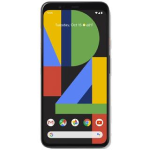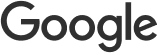Repair smart.
Our expert technicians will fix your phone using premium quality parts.

Get phone smart with the latest Device Checkup app.
Diagnose, repair, resell, save.
All with our updated app.
All with our updated app.
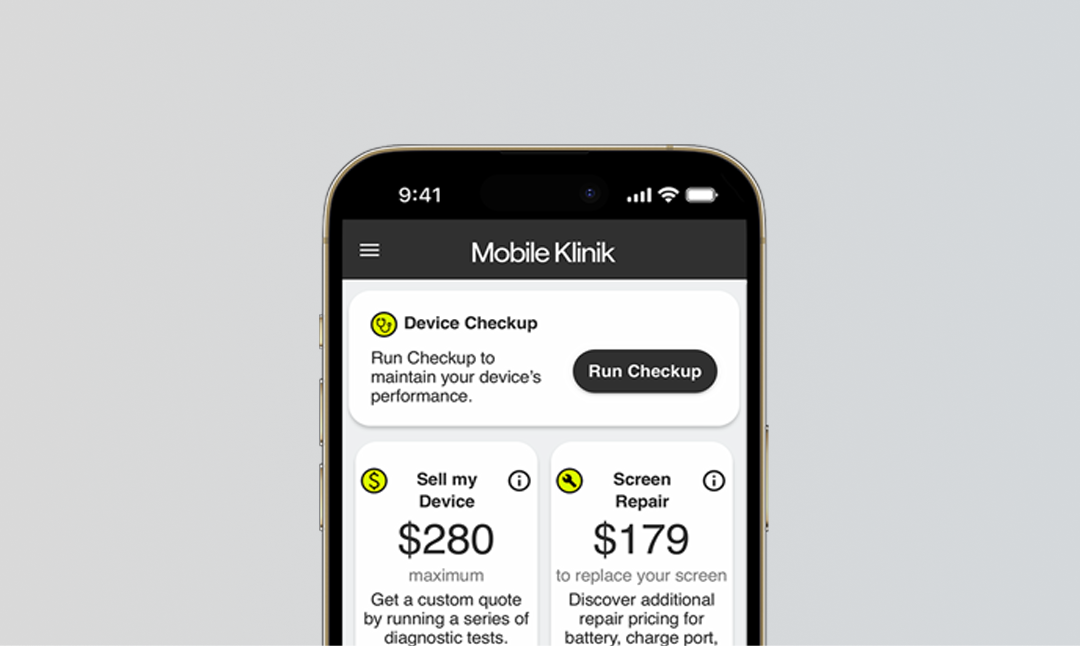
Get a free phone check-up.
Visit a store today or book an appointment to secure a time in advance. Our expert technicians will perform: a battery health assessment, screen test and screen cleaning.

Repair smart.
Our expert technicians will fix your phone using premium quality parts.

Trusted by thousands of individuals and businesses with their important devices.
718199
phones and tablets repaired to date