
How to Backup Your Device Data
Your phone is more than just a device —it contains personal memories and important information you wouldn’t want to lose.
Learn MoreHanding your phone over for repair can feel like letting someone borrow your entire digital life. From texts and photos to email accounts and payment info, your device holds sensitive data you’d never want accessed—especially by someone you don’t know.
That’s where Repair Mode (also called Maintenance Mode) comes in. It’s a way to lock down your phone before it goes in for service—so the technician can fix your device, but not see your private data.
Here’s how to use repair mode on iPhone and Android devices, and what to do if your phone doesn’t have a built-in feature for it.
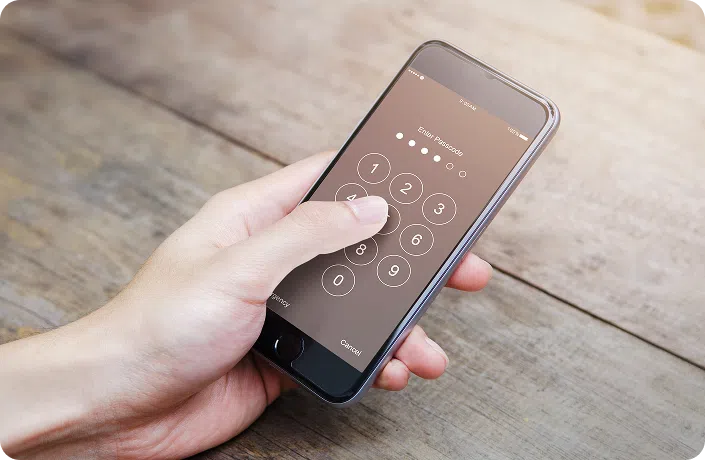
Even if you trust your repair shop, it’s always smart to limit access to your device while it’s out of your hands. Here’s what enabling repair mode can help prevent:
Whether you’re sending your phone to a manufacturer or visiting a local tech, enabling these privacy tools gives you peace of mind.
And if your phone doesn’t have a built-in option, don’t worry—we’ll explain other simple ways to lock it down.
Apple doesn’t offer a dedicated “Repair Mode,” but there are ways to lock down your device temporarily or permanently before a repair.
If your phone is going to a repair centre or being mailed in, Lost Mode is your best bet.
How to activate:
This locks your phone remotely with a passcode and disables access to your apps, notifications, and Apple Pay. It’s designed for lost or stolen devices, but it works just as well when your phone is with a repair tech.
For full protection, especially if you’re trading in your device:
You can then restore your data after the repair is complete.
Some Android phones, like newer Samsung models, now include a dedicated Maintenance Mode. For other brands, there are manual ways to secure your device before repair.
If your device doesn’t support Maintenance Mode, here are smart workarounds:
While these options aren’t as seamless as a full repair mode, they’re effective and easy to reverse after the repair is complete.
Even if your device doesn’t support repair mode directly, there are still ways to lock things down before handing it off.
Most Android phones are encrypted by default, but you can double-check under:
This ensures your data is scrambled and unreadable without your unlock method.
Disable Face ID or fingerprint access so your phone can only be opened with a strong passcode or PIN.
Both iPhone and Android allow you to:
Turn off syncing for cloud services like Google Drive or iCloud Photos while the phone is being repaired. This prevents updates or changes during service.
If you’re having trouble enabling or disabling repair mode—or you’re not sure if it worked—here are a few things to try:
After the repair, take a few steps to verify that your data wasn’t accessed or altered:
Even small precautions like these can make a big difference in long-term data protection.
Get a free phone diagnosis in 5 minutes when you visit us in-store.
Learn more
Repair mode is just one layer of data protection. For full peace of mind, make sure your phone is backed up, wiped if needed, and ready for whatever’s next.
Now that your device is secured, explore the rest of our data protection series to make sure your transition—whether to repair or upgrade—is smooth and worry-free:

Your phone is more than just a device —it contains personal memories and important information you wouldn’t want to lose.
Learn More
Planning to trade in, sell, or repair your phone? Here’s one thing you should consider doing before handing it over—wipe…
Learn More
Whether you’re upgrading to a new device, switching carriers, or preparing your phone for a trade-in, moving your SIM card…
Learn More