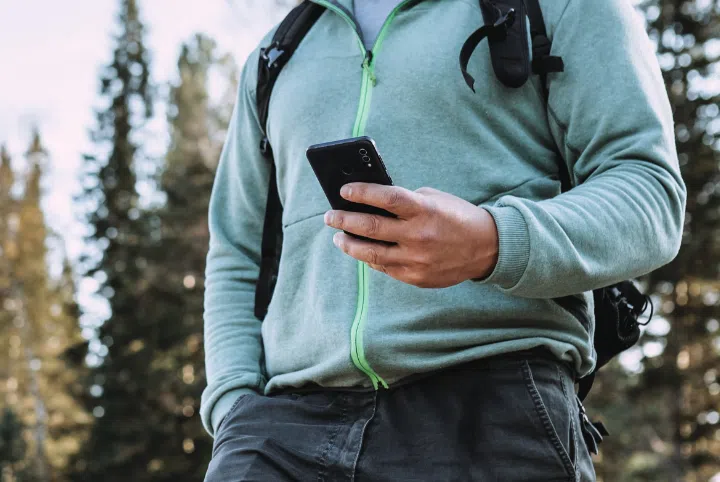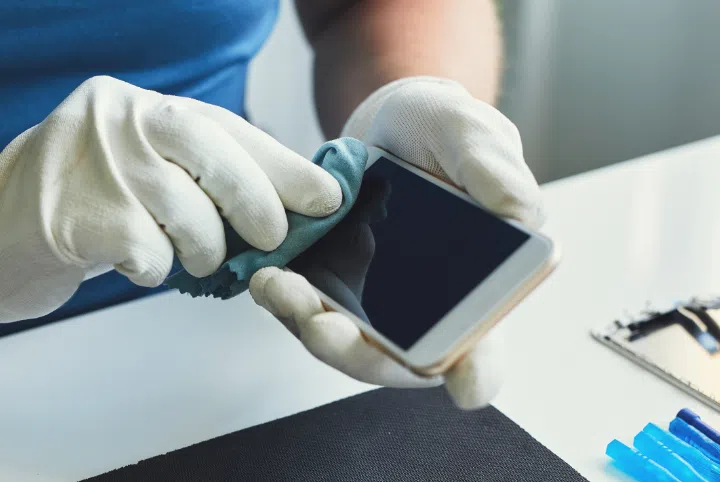Spring Clean Your Phone for Free
5-min diagnosis: battery health, screen test & cleaning at Mobile Klinik. 1
*Terms and conditions apply.

Get a battery replacement for as low as $39
For a limited time get $20 off select battery replacements.2
*Terms and conditions apply.

Canada’s largest phone repair destination
Over 1M repairs completed by certified technicians across Canada.

Repair smart.
Our expert technicians will fix your phone using premium quality parts.

Trusted by thousands of individuals and businesses with their important devices.
892569
phones and tablets repaired to date