
How to Backup Your Device Data
Your phone is more than just a device —it contains personal memories and important information you wouldn’t want to lose.
Learn MorePlanning to trade in, sell, or repair your phone? Here’s one thing you should consider doing before handing it over—wipe your personal data. From photos and saved passwords to emails and app logins, your device stores more private information than you probably realize.
This guide walks you through how to remove your data securely on both iPhone and Android, and what to do if you run into issues along the way.
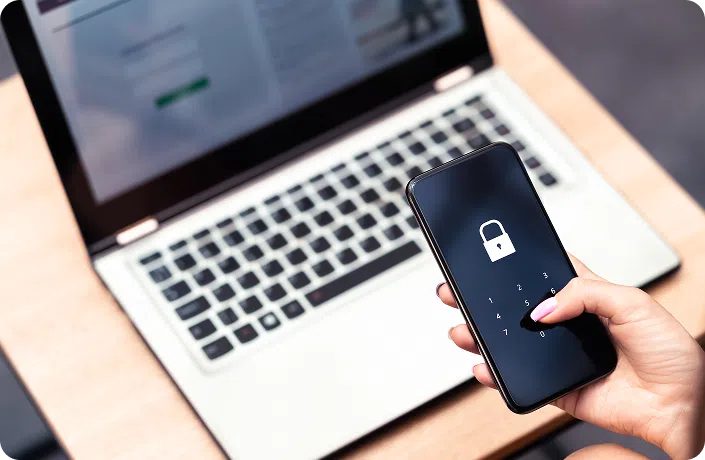
Even after deleting apps or photos, traces of personal information can linger on your phone. That’s why simply “clearing space” isn’t enough—especially if you’re giving the device to someone else.
Without a proper wipe, your device may still contain:
Whether you’re trading in, sending your phone in for repair, or handing it down to a friend, removing your data protects your identity.
Apple makes it relatively straightforward to wipe your device, but there are a few key steps to take before hitting that factory reset button.
If you haven’t backed up your device yet, now’s your chance. You can use:
If you haven’t backed up your device yet, now’s the perfect time—backing up ensures you can transfer everything to a new phone without losing important data.
Not sure where to start? Here’s how to back up your phone data properly.
Need help wiping your device securely? Visit your nearest Mobile Klinik location—we’ll make sure your data is wiped for good before repair or resale.
To confirm the device is ready:
This ensures the phone is truly unlinked and ready to be set up by someone else—or accepted for trade-in.
Because Android devices vary by brand (Samsung, Google Pixel, Motorola, etc.), the process may look slightly different—but the core steps remain the same.
Backing up your Android data lets you keep everything synced on your next device. You can use:
For a step-by-step, check out our guide on how to back up your device.
Before handing off your device:
For added safety, clean the device physically and remove any stickers or cases that may have personal identifiers.
A factory reset is a solid first step—but if you want to go the extra mile, these tips can help make sure all your data is truly gone.
Even if you’re trading in with a trusted retailer, these extra steps can help reduce the risk of your personal data being accessed or recovered.
Want to know how Mobile Klinik keeps your data safe?
Check out our Privacy Commitment.
Sometimes the reset doesn’t go smoothly—or your phone is locked in a way that makes wiping it harder. Here’s what to try if you get stuck:
Get a free phone diagnosis in 5 minutes when you visit us in-store.
Learn more
Once your phone is backed up and wiped, it’s almost ready to go. If you’re bringing it in for service or switching devices, check out the other guides in our series:

Your phone is more than just a device —it contains personal memories and important information you wouldn’t want to lose.
Learn More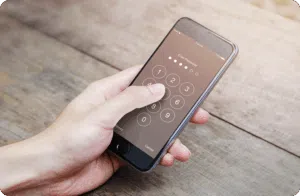
Handing your phone over for repair can feel like letting someone borrow your entire digital life. From texts and photos…
Learn More
Whether you’re upgrading to a new device, switching carriers, or preparing your phone for a trade-in, moving your SIM card…
Learn MoreYour phone’s secure. Now let’s make sure everything else is, too.